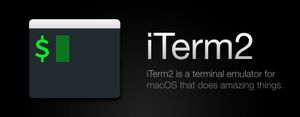Features of iTerm
According to it's website:
• Split Panes
• Hotkey Window
• Search
• Autocomplete
• Mouseless Copy
• Paste History
• Instant Replay
• Configurability
• Unixyness
• 256 Colors (or more!)
• and many more..
Install iTerm
We'll install it and customize it too.
- Download it from the original source
That’s it, you have successfully installed iTerm in macOS.
Install Oh My Zhs
Install it from the main source, look for the curl install and paste it on your terminal, soon it will have a whole other look.
That’s it, you have successfully installed Oh My Zsh.
Themes
For oh-my-zsh theme:
In order to enable a theme, set ZSH_THEME to the name of the theme in your ~/.zshrc, before sourcing Oh My Zsh; for example: ZSH_THEME=robbyrussell
If you do not want any theme enabled, just set ZSH_THEME to blank: ZSH_THEME=""
The theme that comes with oh-my-zsh (robbyrussell) is pretty good, but in case you want more there are plenty of options.
Another good theme I like is called spaceship-prompt, You can install it like this:
All custom themes are located here: $ZSH_CUSTOM/themes/ so do:
git clone https://github.com/denysdovhan/spaceship-prompt.git "$ZSH_CUSTOM/themes/spaceship-prompt" && ln -s "$ZSH_CUSTOM/themes/spaceship-prompt/spaceship.zsh-theme" "$ZSH_CUSTOM/themes/spaceship.zsh-theme"
Now set ZSH_THEME="spaceship" in your .zshrc
Plugins
The array of plugins can be found here.
This are the ones that I like:
- Interactive cd
- VSC interactions
- Themes
- Sudo
- Safe-paste
- Pyenv
- Pod
- Pipenv
- Pip
- Nvm
- Npm
- Jump
- Dotenv
- Docker
- Docker-compose
- Django
- Command-not-found
If you are going to use Interactive cd plugin above, you need to first install it doing:brew install fzfthen/opt/homebrew/opt/fzf/installto add it to the shell.
Other Tweaks
Remove default “Last login:” message
Run touch ~/.hushlogin
Run Visual Studio Code on zsh
So you can run: code on the terminal and open it
- Lunch VS Code
- Open the Command Palette and type:
>shell command

- Select the first option and restart the terminal for the new
$PATHvalue to take effect. You'll be able to type 'code .' in any folder to start editing files in that folder.
Add natural text editing
Most editor share the common shortcut ⌘ + Delete: delete to start of the line, in iTerm2 we can add it by going to Preferences -> Profile -> Keys -> Key Mappings -> Load Presets... -> and select Natural Text Editing
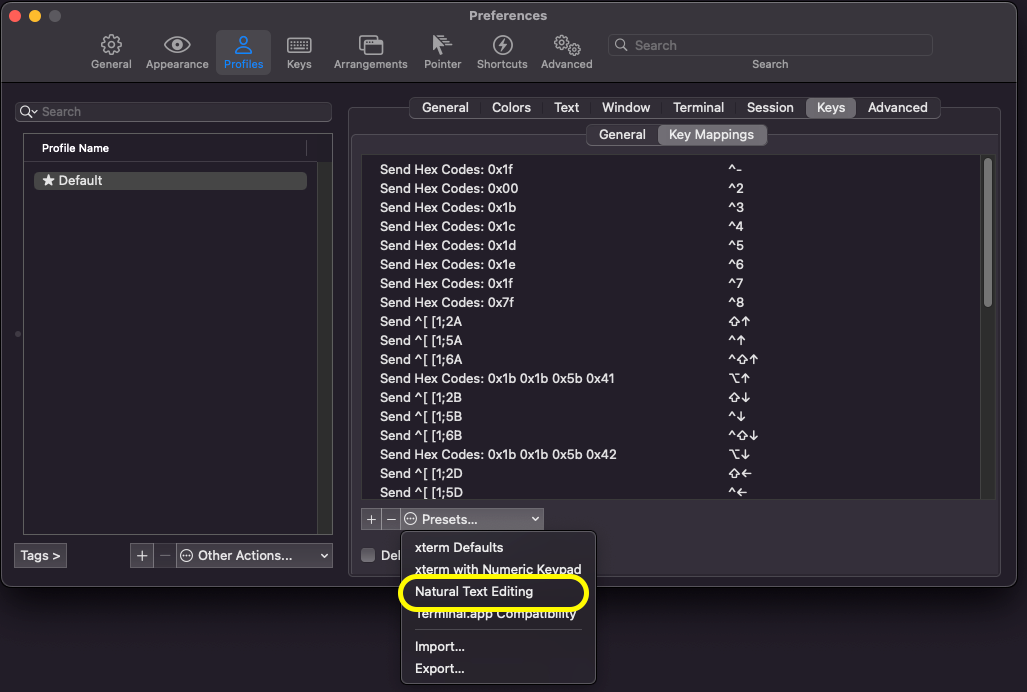
Disable the beep/bell sound
Go to iTerm2 -> Preferences -> Profiles, under Terminal tab, you will see Notifications header. Check the Silence bell option.