Introduction
Nginx is one of the most popular web servers in the world and is responsible for hosting some of the largest and highest-traffic sites on the internet. It is more resource-friendly than Apache in most cases and can be used as a web server or a reverse proxy.
Getting started
Install Nginx
sudo apt-get update && apt-get dist-upgrade -y
sudo apt-get install nginx
Adjust the Firewall
Before we can test Nginx, we need to reconfigure our firewall software to allow access to the service. Nginx registers itself as a service with ufw, our firewall, upon installation. This makes it rather easy to allow Nginx access.
We can list the applications configurations that ufw knows how to work with by typing:
sudo ufw app list
As you can see, there are three profiles available for Nginx:
Output:
Available applications:
Nginx Full
Nginx HTTP
Nginx HTTPS
OpenSSH
- Nginx Full: This profile opens both port 80 (normal, unencrypted web traffic) and port 443 (TLS/SSL encrypted traffic)
- Nginx HTTP: This profile opens only port 80 (normal, unencrypted web traffic)
- Nginx HTTPS: This profile opens only port 443 (TLS/SSL encrypted traffic)
It is recommended that you enable the most restrictive profile that will still allow the traffic you've configured. Since we haven't configured SSL for our server yet, in this guide, we will only need to allow traffic on port 80.
You can enable this by typing: sudo ufw allow 'Nginx HTTP'
Check your Web Server
At the end of the installation process, Ubuntu 16.04 starts Nginx. The web server should already be up and running.
We can check with the systemd init system to make sure the service is running by typing:
systemctl status nginx
When you have your server's IP address or domain, enter it into your browser's address bar:
http://server_domain_or_IP
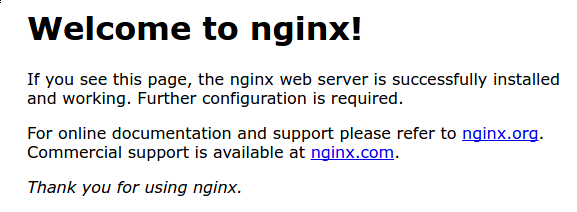
This page is simply included with Nginx to show you that the server is running correctly.
Check Version
sudo nginx -v
Manage the Nginx Process
sudo systemctl stop nginx
sudo systemctl start nginx
sudo systemctl restart nginx
If you are simply making configuration changes, Nginx can often reload without dropping connections. To do this, this command can be used:
sudo systemctl reload nginx
By default, Nginx is configured to start automatically when the server boots. If this is not what you want, you can disable this behavior by typing:
sudo systemctl disable nginx
To re-enable the service to start up at boot, you can type:
sudo systemctl enable nginx
Get Familiar with Important Nginx Files and Directories
Now that you know how to manage the service itself, you should take a few minutes to familiarize yourself with a few important directories and files.
Content
/var/www/html: The actual web content, which by default only consists of the default Nginx page you saw earlier, is served out of the /var/www/html directory. This can be changed by altering Nginx configuration files.
Server Configuration
/etc/nginx: The Nginx configuration directory. All of the Nginx configuration files reside here.
/etc/nginx/nginx.conf: The main Nginx configuration file. This can be modified to make changes to the Nginx global configuration.
/etc/nginx/sites-available/: The directory where per-site "server blocks" can be stored. Nginx will not use the configuration files found in this directory unless they are linked to the sites-enabled directory (see below). Typically, all server block configuration is done in this directory, and then enabled by linking to the other directory.
/etc/nginx/sites-enabled/: The directory where enabled per-site "server blocks" are stored. Typically, these are created by linking to configuration files found in the sites-available directory.
/etc/nginx/snippets: This directory contains configuration fragments that can be included elsewhere in the Nginx configuration. Potentially repeatable configuration segments are good candidates for refactoring into snippets.
Server Logs
/var/log/nginx/access.log: Every request to your web server is recorded in this log file unless Nginx is configured to do otherwise.
/var/log/nginx/error.log: Any Nginx errors will be recorded in this log.
What's next?
Check out this Index page


