This guide will be simple and to the point. No need for extra explanation, if you want to know the details of what things are go to another tutorial. Here I'll jump right onto how to do it.
Hardware you'll need:
Other items in case you need it
- Modem
- Router
- LAN cable (to connect the pi to the router)
- HDMI (to connect the pi to the monitor)
- Mouse (to connect to pi)
Software you'll need:
- Go to dietpi -> downloads -> Raspberry Pi and Download 32-bit image
- Go to balena and download Etcher software to flash image
- You'll need SSH so for mac and linux is integrated, but windows needs a 3rd party program, you can try PuTTY maybe...
Let's begin!
- Extract the DietPi file you downloaded.
- Get your SD card and plug it into the pc (make sure it's empty).
- Open balenaEtcher and select option "Flash from file", select the image from DietPi, target will be your sdcard and Flash!
- Plug SD card into Raspberry Pi with power, LAN cable and HDMI so you can see what's going on. It'll give you some important info there you need to see...
Setup
Once the rasperry pi do the initial setup above and finds the connection via LAN, you can SSH to it. On the screen it will tell you the - LAN IP : ... (eth0) or you can see on your router the IP assigned to it. So...
- SSH to the pi with the terminal doing
ssh root@yourPiIp - A new screen will greed you, follow the steps... (not all his settings on the video are good, read... and look below as well)
- After the install is complete, run the following to install Pi hole
curl -sSL https://install.pi-hole.net | bash - For the IP I'm going to use the one that the router gives me instead of setting it manual, why? Because it will be reserved only for the Pi, so if the power goes off, it can start grecefully without any ip conflic between static and DHCP. So... on your router's settings, on the DNS type the IP of your raspberry pi:
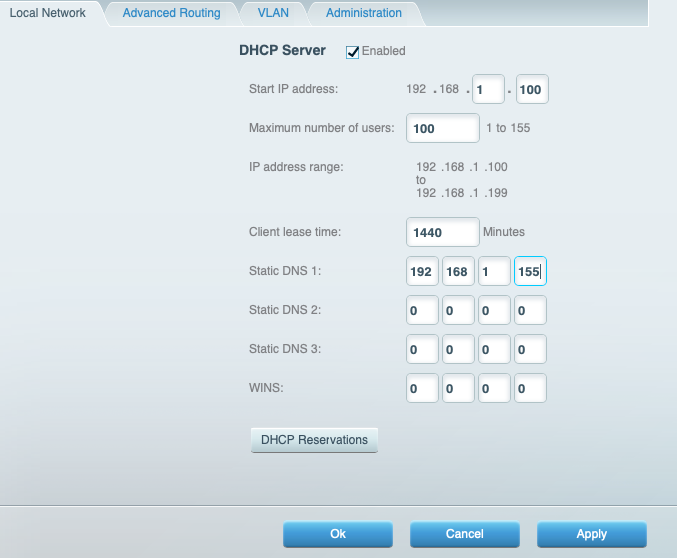
Next, go to DHCP reservation and make sure you reserve the IP for the LAN connection of the Pi. Next time you move to a new home or something, it's an easy transition 🙌🏻
You can access your pi admin page by typing your ip, example: http://192.168.1.155/admin/
That's it.
Troubleshooting:
If you have connection issues logging through SSH and type: dietpi-config -> Network Options: Adapters


