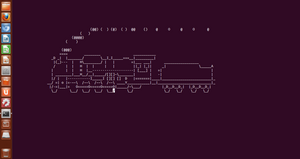Features of Terminator
According to Wikipedia:
• Automatic Logging – Complete logs are automatically generated of all of the user’s terminal sessions.
• Drag & Drop – Text and URLs, and even files from Finder/Nautilus/Windows Explorer can be dropped on Terminator to be inserted as text, with automatic quoting of filenames containing shell meta-characters.
• Find – Terminator provides you with a find function so users can search for text and regular expressions within their terminal (including the scrollback), highlighting them all, in the style of less, and offering quick movement to the next or previous match.
• Horizontal Scrolling – Most terminal emulators wrap text when it intrudes upon the right margin. Terminator instead provides a horizontal scrollbar when necessary.
• Multiple Tabs – Like tabbed browsing, only with terminals, tabbed terminals.
• Safe Quit – Terminator knows when you still have processes running, and brings up a dialog rather than just letting those processes die.
• UTF-8 – Terminator does not mangle accented characters, and it copes well with languages such as Greek where there’s a mix of normal and wide glyphs.
Install Terminator
In Ubuntu, open terminal (Ctrl + Alt + t) and write the following commands:
- Add Terminator Repository:
sudo add-apt-repository ppa:gnome-terminator - Update sources.list
sudo apt-get update - Install Terminator
sudo apt-get install terminator
That’s it you have successfully installed Terminator in Ubuntu.
Uninstall Terminator
Open terminal (Ctrl + Alt + t) and write the following commands:
- Uninstall just terminator
sudo apt-get remove terminator - Uninstall terminator and its dependencies
sudo apt-get remove --auto-remove terminator
This will remove the terminator package and any other dependant packages which are no longer needed. - Purging your config/data too
If you also want to delete your local/config files for terminator then this will work.
Caution! Purged config/data can not be restored by reinstalling the package.
sudo apt-get purge terminator
4. Check the folder
Just to double check, go to ~/.config/terminator/ in you Dolphin file manager and check if there is anything there.
Themes for Terminator
https://github.com/mbadolato/iTerm2-Color-Schemes
To install one, go to the folder terminator (on the website above), and for example, look for: SpaceGray.config, open the file and select everything but it’s name, example:
palette = "#000000:#b04b57:#87b379:#e5c179:#7d8fa4:#a47996:#85a7a5:#b3b8c3:#000000:#b04b57:#87b379:#e5c179:#7d8fa4:#a47996:#85a7a5:#ffffff"
background_color = "#20242d"
cursor_color = "#b3b8c3"
foreground_color = "#b3b8c3"
background_image = None
After that, right click on terminator & go to the go to preference, then create a new profile so terminator can create a theme file. Next open the folder where the config file is stored: ~/.config/terminator/ , open it and paste it in the appropriate are, or you can just paste: subl ~/.config/terminator/config if you have the sublime text editor installed. For example, I created one profile to test it:
[global_config]
[keybindings]
[layouts]
[[default]]
[[[child1]]]
parent = window0
type = Terminal
[[[window0]]]
parent = ""
type = Window
[plugins]
[profiles]
[[default]]
show_titlebar = False
[[test]]
show_titlebar = False
palette = "#000000:#b04b57:#87b379:#e5c179:#7d8fa4:#a47996:#85a7a5:#b3b8c3:#000000:#b04b57:#87b379:#e5c179:#7d8fa4:#a47996:#85a7a5:#ffffff"
background_color = "#20242d"
cursor_color = "#b3b8c3"
foreground_color = "#b3b8c3"
background_image = None
After that save it, and close Terminator. Open it again and the magic is done.
Shell (Fish) for Terminator
To install the fish shell, type: sudo apt-get install fish
Then to activate it, type: fish
Once you close the terminal, you will be back to normal, so to make fish the default, type: chsh -s /usr/bin/fish
To make the intro message disappear type: set fish_greeting ""
Collection of themes and plug-in for Fish
https://github.com/oh-my-fish/oh-my-fish
To install it go to the installation part (look at the link above) and type it in Terminator or follow the steps below, but, before anything, you need to install curl.
CURL is an easy to use command line tool to send and receive files, and it supports almost all major protocols(DICT, FILE, FTP, FTPS, GOPHER, HTTP, HTTPS, IMAP, IMAPS, LDAP, LDAPS, POP3, POP3S, RTMP, RTSP, SCP, SFTP, SMTP, SMTPS, TELNET and TFTP) in use.sudo apt-get install curl
Now install oh-my-fish: curl -L http://get.oh-my.fish | fish
To apply a theme, simply type: omf install <name>
(In my case, I personally like: taktoa and cmorrell)
If you get the error that git (it allows you to install from the git repo) is not installed, just install it by typing: sudo apt-get install git
After the theme is installed, activate it:omf theme <name>
Le me know if you have questions in the comments